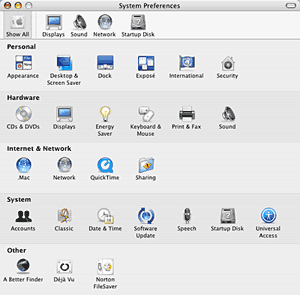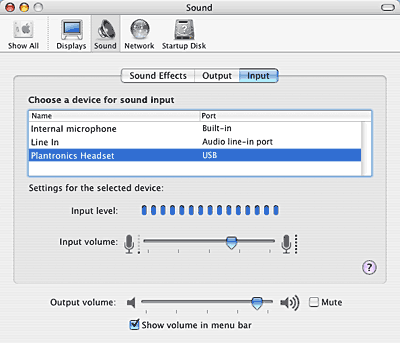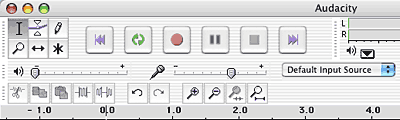|

Recording
Narrations in Audacity for Mac OS X
Audacity
is an open source sound editing program that runs on both Windows and Mac
operating systems.
Download a free copy of Audacity from here...
Here's a small tutorial that shows you how you can record your
voice inside Audacity on Mac OS X - this assumes that you already
have Audacity installed on your system, and that a microphone is
also connected to your computer.
- Make sure that your
microphone is selected as the default recording device.
Click your Apple menu, and choose System Preferences to open the
System Preferences sheet that you can see in the screenshot below.
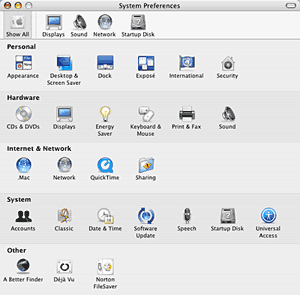
- Double-click the Sound icon to open the sheet that you can
see in the screenshot below.
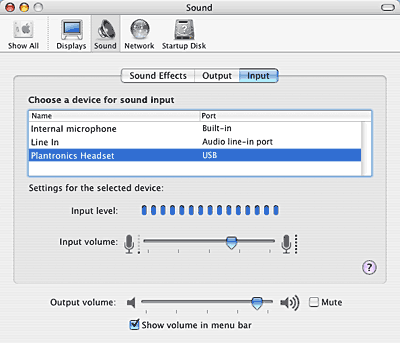
Make sure that your microphone is selected as the default recording
device.
- Start Audacity - the program normally opens with a new file.
If it does not, just choose the File | New option. Click the
Red recording button and start narrating into the microphone
(see screenshot).
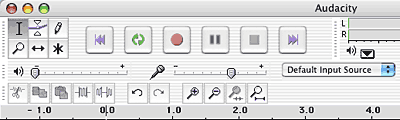
Click the Yellow stop button to stop recording.
- Check the recording
to make sure it has been narrated exactly in the way you require.
- Choose
File | Export as WAV and save it in the same folder as your PowerPoint
presentation (or anywhere else).

|
 |

Buy
Now from
Amazon.com
Buy
Now from
Barnes & Noble
|
 |